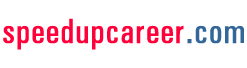Before an interviewer decides to meet you personally, it’s your resume that he/she goes through to get a gist of what to expect from you. Hence, the importance of a resume. But since you’ll not be the only candidate looking for a job in that esteemed organization, it’s understandable that the interviewer will narrow down the search to a chosen few. And how is he/she going to do that? Again, by going through your resume and examining how attractive, well written, and well presented it is. Hence, the further importance of a resume. To those who are new to this, resume writing can create nothing short of a havoc in their lives. You can either spend an eternity thinking about the perfect format for a resume or you can go through a bunch of professionally designed resumes, choose the one that looks best to you, and have your professional and personal information filled in it to get the desired result. Microsoft office is all you need and rest will be taken care of by itself. Go through the following part of the article and learn about how to find and use resume templates that will have you attend the call for an interview.
How To Find Resume Templates For Microsoft Word
Using the Pre-installed
-
First step, of course, is to open Microsoft word. If you can’t locate the icon for Microsoft word on your desktop, don’t panic. Click the “Start” menu, click “All Programs”, and select Microsoft word from the menu. This is for those using windows. Those who are using Mac can click the “Word” icon in the menu bar or can search it over Apple Finder.
-
Now that the Microsoft word is open; click the “File” menu. It should open a few different options including “New” and clicking it will open up a list of templates. Selecting “Resume” from the list will give you further option to select the pre-installed templates that you can use.
-
You can select from the three pre-installed resumes: contemporary, elegant, and professional and then click “OK”. The selected template will open on Microsoft word. Replace the existing information with your information, click “Save As” and rename the file as per your convenience and click “OK” to save.
Downloading Variety of Templates from Microsoft Website
-
If you’re not satisfied with the above resume templates, you can choose to download more from the Microsoft website. You’ll need an internet connection first. Here’s what you need to do:
-
Open Microsoft Word. Click “File” will open a few different options to choose from. Clicking “New” will further open up different options. Choosing “Resumes” under “Microsoft Office Online” will take you to the Microsoft’s website with a lot of different resumes formats in front of you.
-
Clicking any of the thumbnails will enlarge the resume for you to examine. When you find the type of resume you’re looking for, click the “Download Now” button in the web page and the template will be opened in a new word page.
-
Replace the existing information with your information and click “Save As” and then rename the file as per your liking. Clicking “Ok” will save the document.
Choosing the right template that includes all the options of details that you want to put into it will definitely open a lot of chances for potential employers to make contact with you.